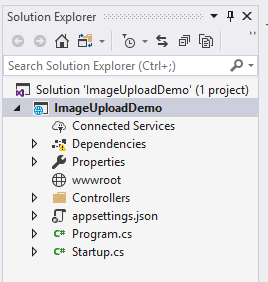Images Upload REST API using ASP.NET Core
To build a REST service, we create an ASP.NET Core 2.0 Web Application project.
NOTE: If you are perfoming this task on ASP.NET CORE 3.0 then File / Images Upload REST API using ASP.NET Core 3.0
- Create new Project,
- Select Visual C#,
- Select Asp.Net Core Web Application,
- Provide suitable name,
- Click on OK
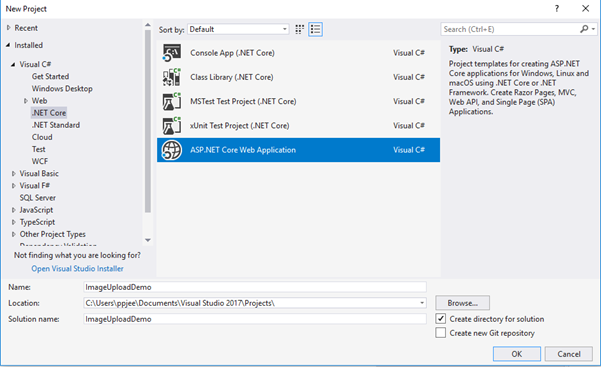
- Select API.
- And click on OK.
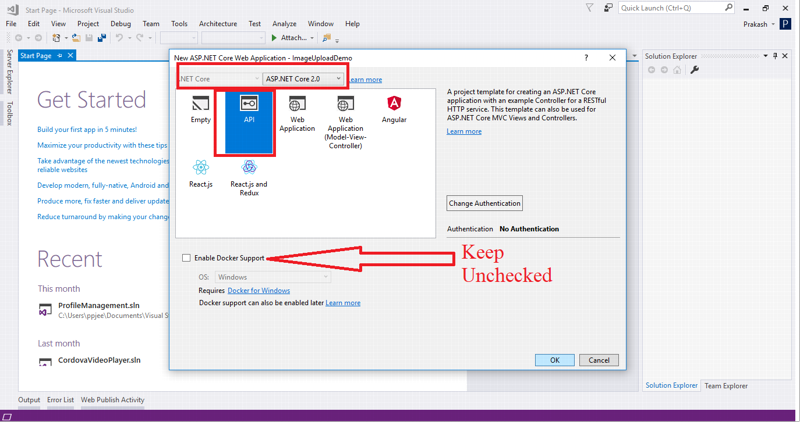
- Our Project look like this:
Add Following code on Startup.cs
app.Run(async (context) =>
{
await context.Response.WriteAsync("MVC didn't find anything!");
});
Add Namespace “Microsoft.AspNetCore.Http” on Startup.cs.
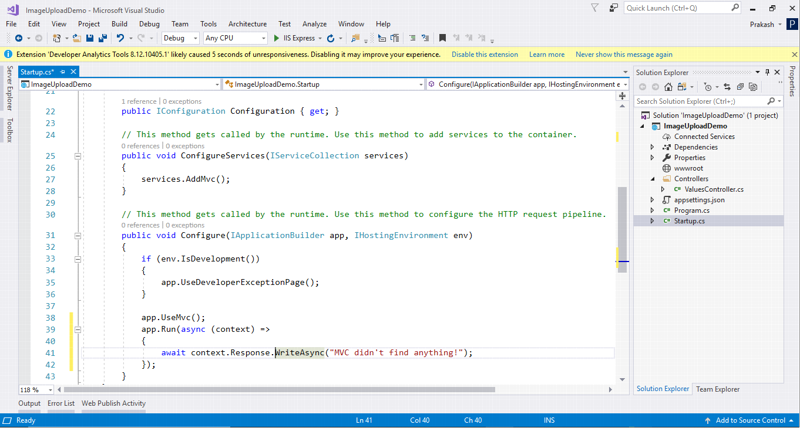
our Startup.cs file look like this:
using Microsoft.AspNetCore.Builder;
using Microsoft.AspNetCore.Hosting;
using Microsoft.AspNetCore.Http;
using Microsoft.Extensions.Configuration;
using Microsoft.Extensions.DependencyInjection;
namespace ImageUploadDemo
{
public class Startup
{
public Startup(IConfiguration configuration)
{
Configuration = configuration;
}
public IConfiguration Configuration { get; }
public void ConfigureServices(IServiceCollection services)
{
services.AddMvc();
}
public void Configure(IApplicationBuilder app, IHostingEnvironment env)
{
if (env.IsDevelopment())
{
app.UseDeveloperExceptionPage();
}
app.UseMvc();
app.Run(async (context) =>
{
await context.Response.WriteAsync("MVC didn't find anything!");
});
}
}
}
- Now, Add New Item(“Controller Class”) inside Controller folder.
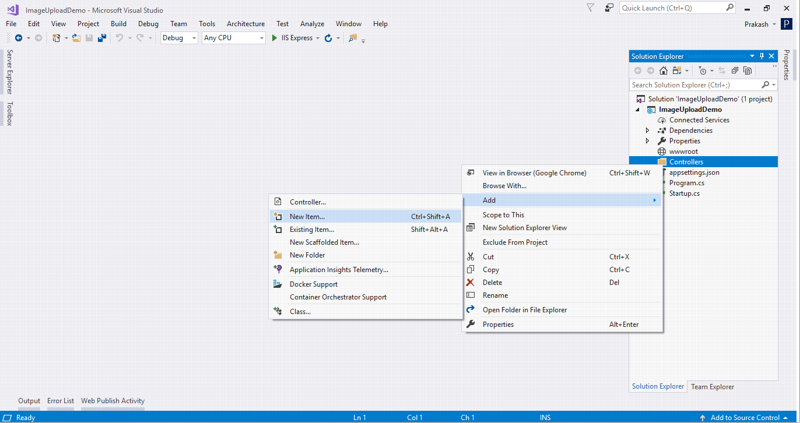
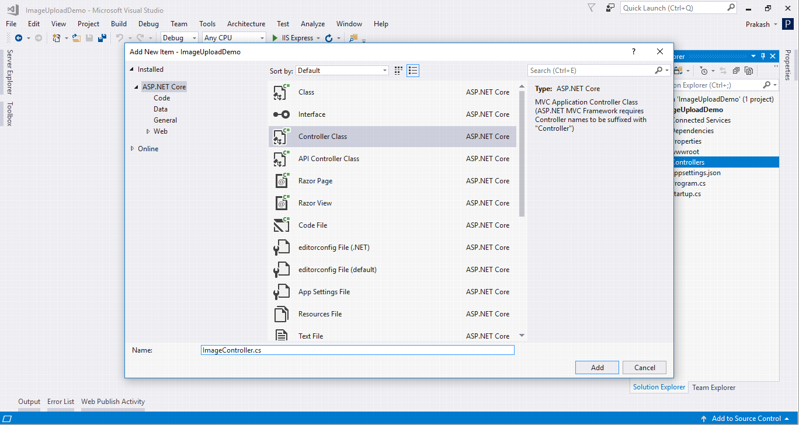
-
Add following code on ImageController.cs
using System;
using System.IO;
using System.Threading.Tasks;
using Microsoft.AspNetCore.Hosting;
using Microsoft.AspNetCore.Http;
using Microsoft.AspNetCore.Mvc;namespace ImageUploadDemo.Controllers
{
[Route("api/[controller]")]
public class ImageController : ControllerBase
{
public static IHostingEnvironment _environment;
public ImageController(IHostingEnvironment environment)
{
_environment = environment;
}
public class FIleUploadAPI
{
public IFormFile files { get; set; }
}
[HttpPost]
public async Task<string> Post(FIleUploadAPI files)
{
if (files.files.Length > 0)
{
try
{
if (!Directory.Exists(_environment.WebRootPath + "\\uploads\\"))
{
Directory.CreateDirectory(_environment.WebRootPath + "\\uploads\\");
}
using (FileStream filestream = System.IO.File.Create(_environment.WebRootPath + "\\uploads\\" + files.files.FileName))
{
files.files.CopyTo(filestream);
filestream.Flush();
return "\\uploads\\" + files.files.FileName;
}
}
catch (Exception ex)
{
return ex.ToString();
}
}
else
{
return "Unsuccessful";
}
}
}
}
Now, let’s test our WEB API Manual with postman:
- let's Run web API
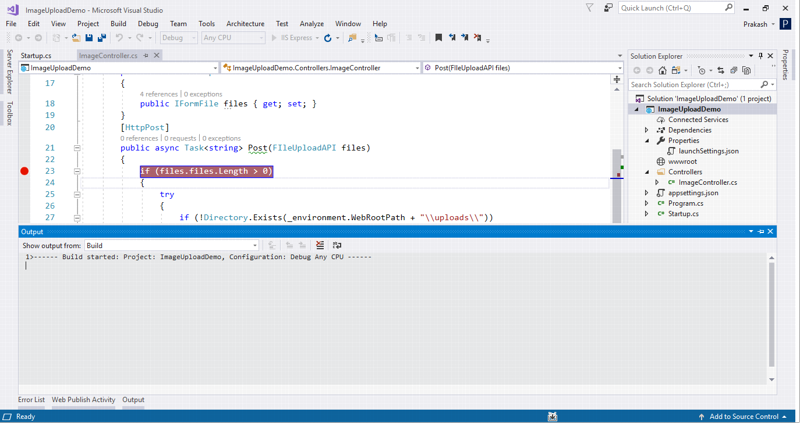
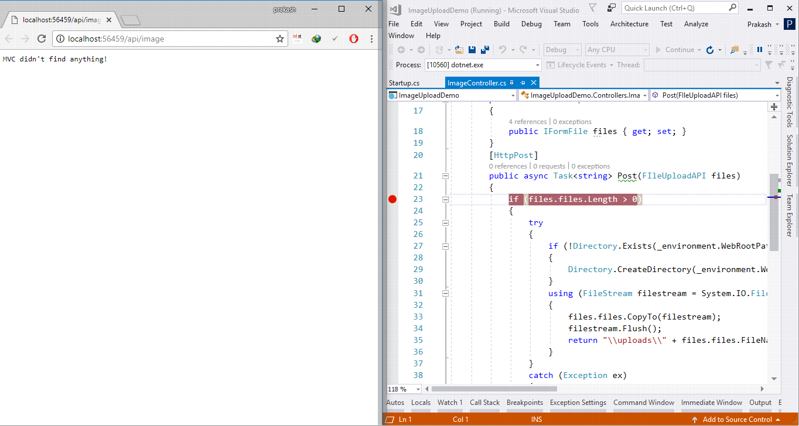
- As we can see that our project is running on “http://localhost:56459/”
- Now let’s go to postman
- Enter details according to following image.
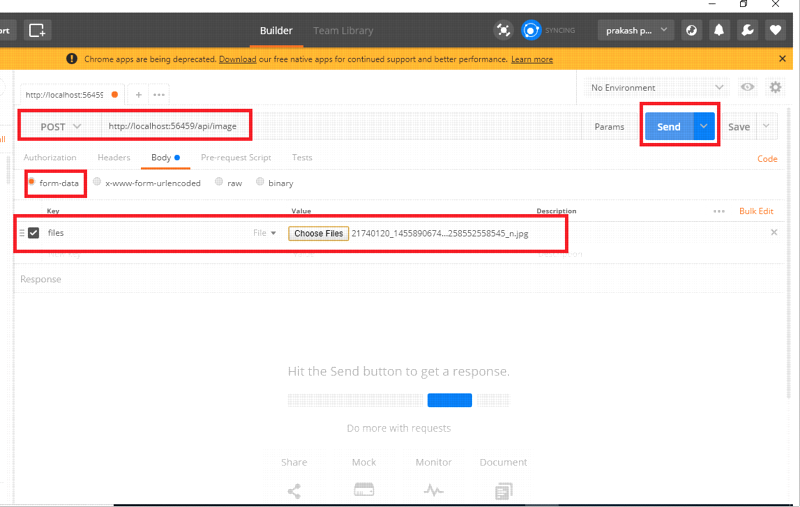
- Click on Send
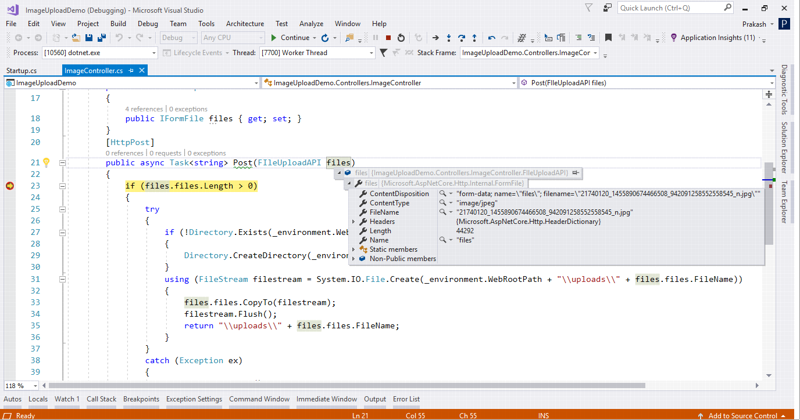
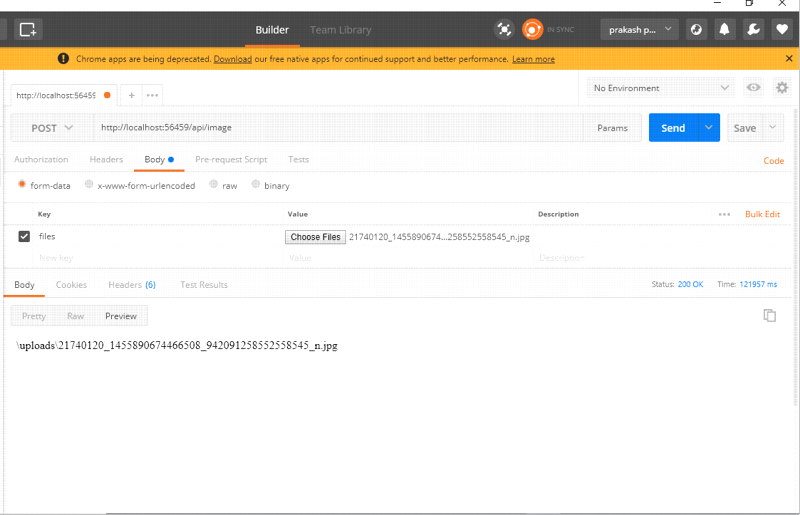
- Finally, Image uploaded. Inside wwwroot/uploads
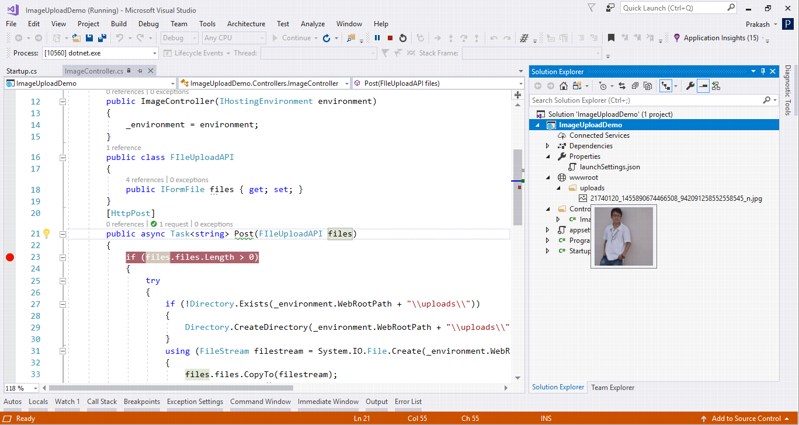
Summary:
In this article, we learned how to create Image upload API using asp.net core and test it using Postman.
Happy Coding!!!
Also Read:
-
How to perform CRUD Operation in ASP.NET Core MVC with ADO.NET?
- How to use ADO.NET in .NET Core 2.x for Performance Critical Applications
- How to Set Connection String in Production Application for best Performance
- AspNet MVC Core 2.0 Model validations with custom attribute
- How to Upload File in ASP.NET Core with ViewModel?
- How to read appSettings JSON from Class Library in ASP.NET Core?