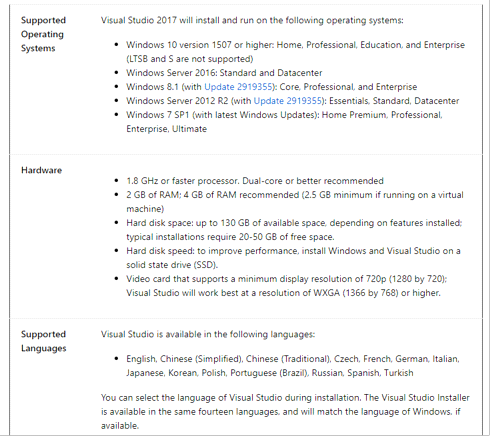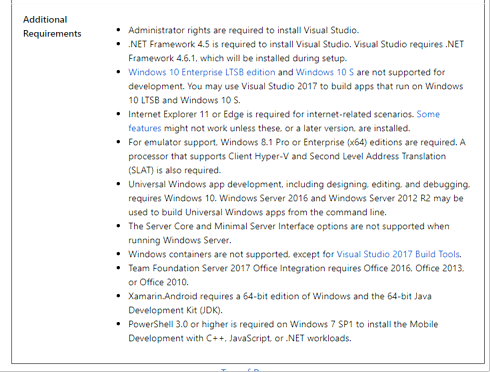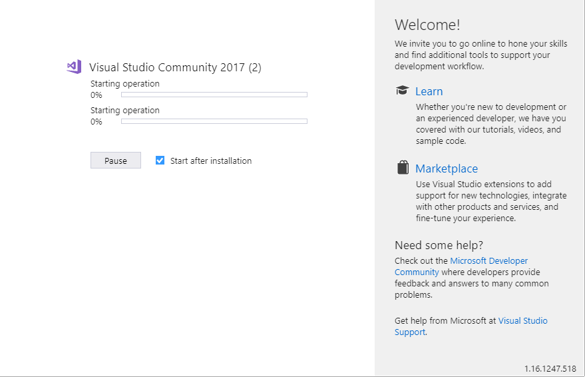How to download and install visual studio community 2017?
In this article, we are going to see how to download and install visual studio community 2017. Visual studio community is free but will require a login from a Microsoft account after 30 days.
System Requirements:
To install visual studio, we must know system requirement to install it.
Download Visual Studio:
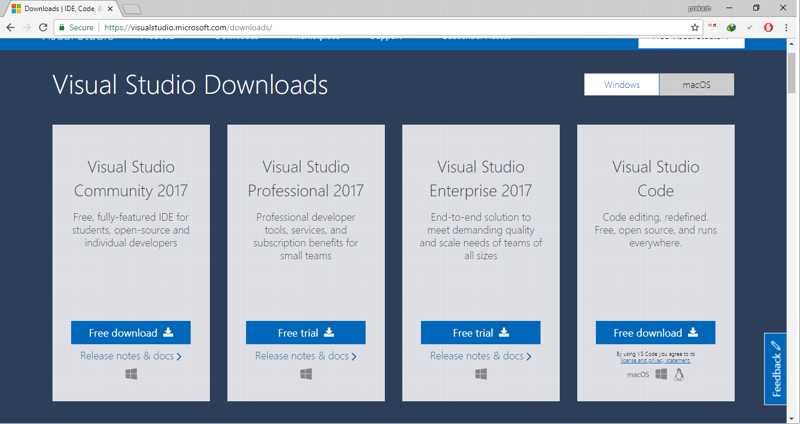
- Here we are going to download Visual Studio community 2017. So, click on Free Download of Visual Studio Community 2017.
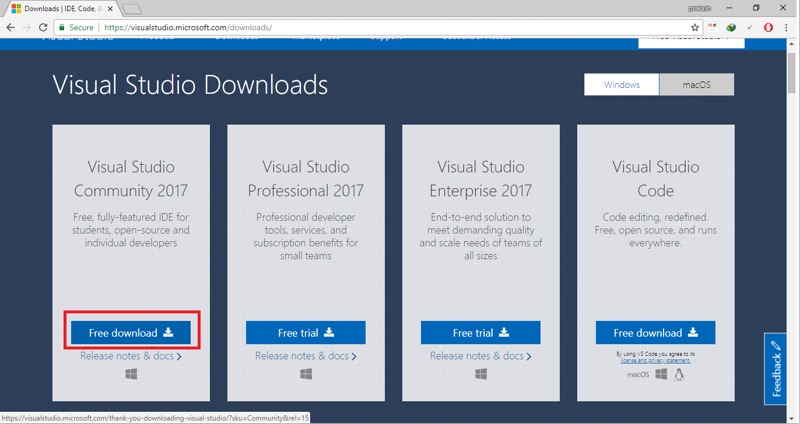
Install the Visual Studio installer
- After completion of download. Run that file by double clicking.
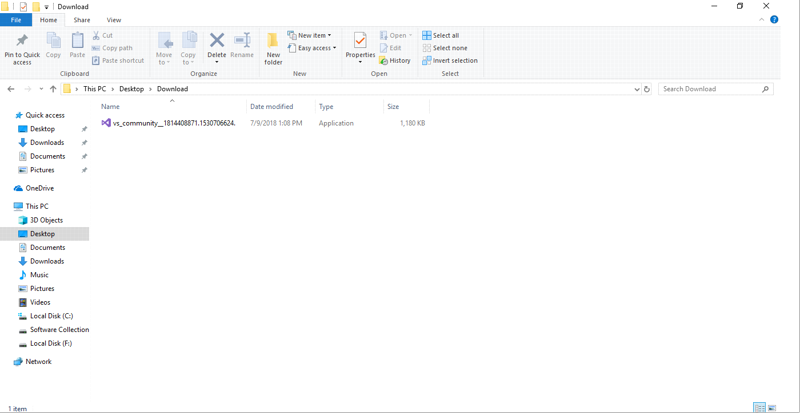
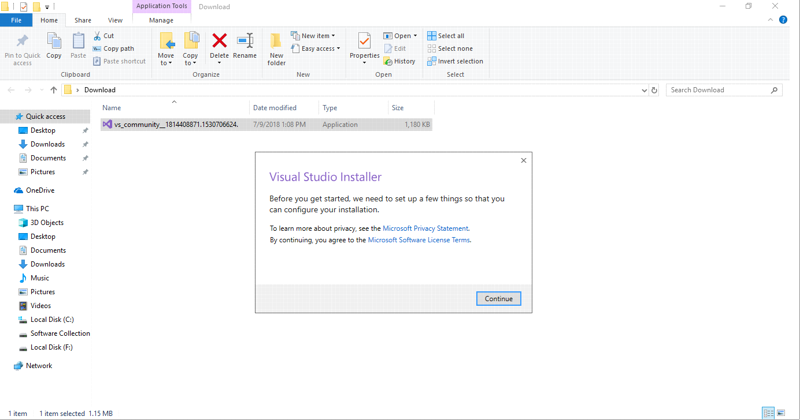
- Click on continue
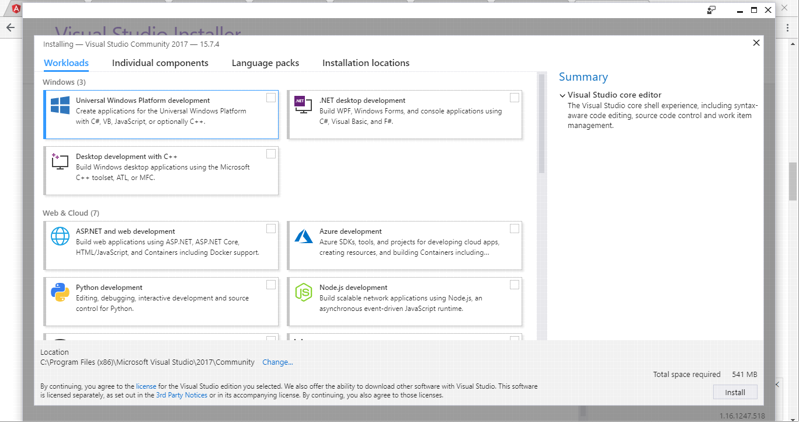
- Find the workload that you want in the Installing Visual Studio screen. Here we select ASP.NET and Web Development.
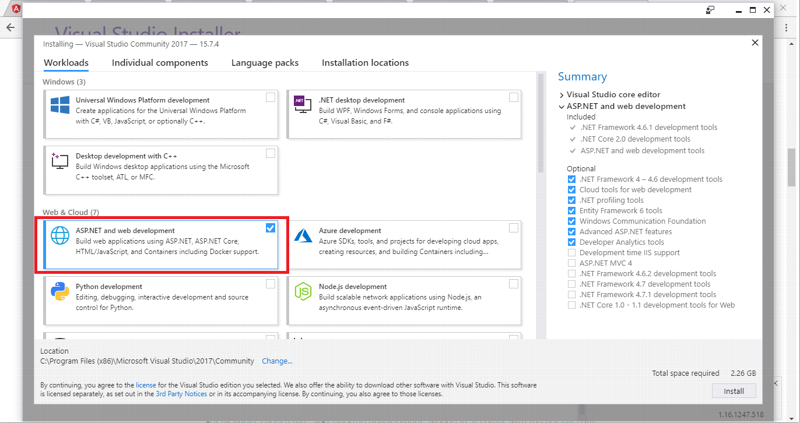
Also, we can choose Individual components.
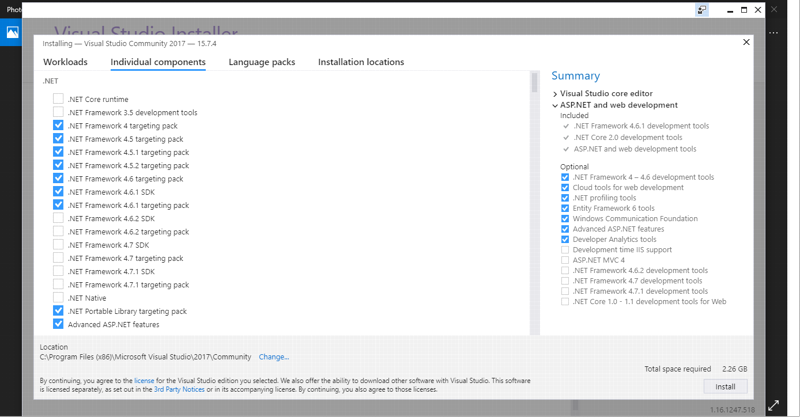
Also, we can choose different language packages.
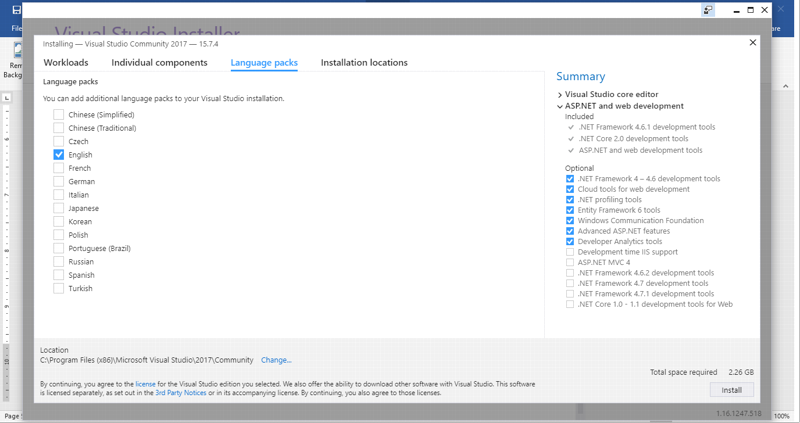
Choose Visual studio Installation location:
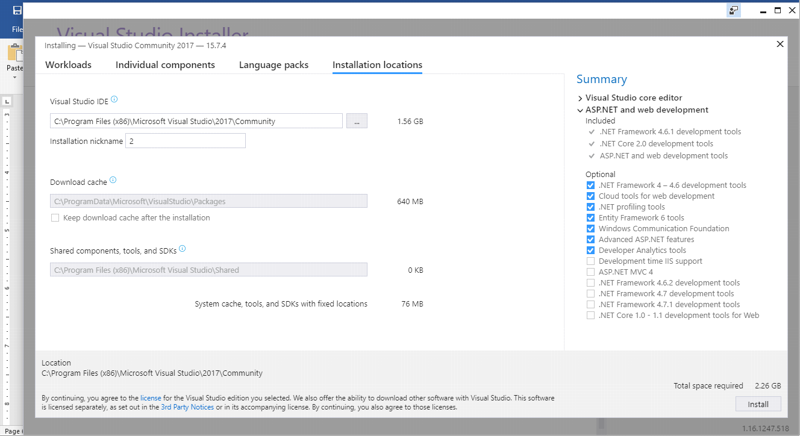
click on install
After completion click on Launch and Enjoy!!!