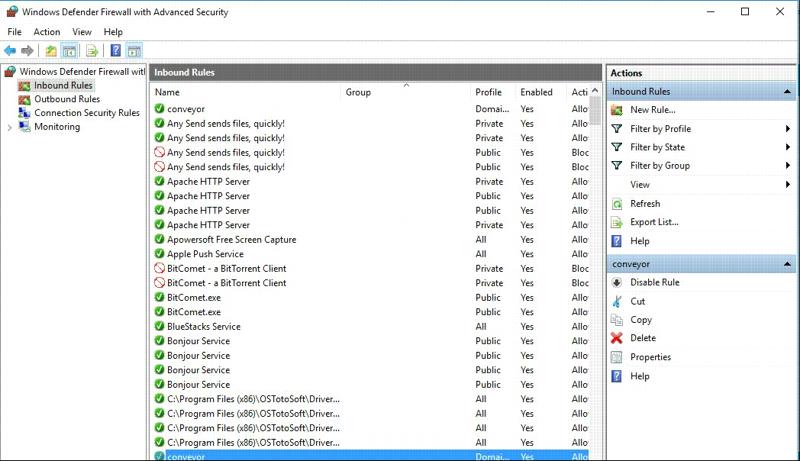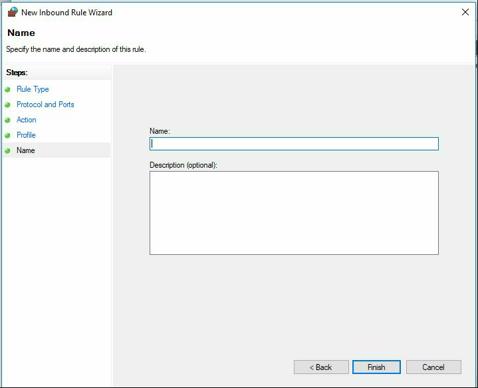How to access Visual studio wep app using Conveyor Cloud services?
Conveyor is the cloud service which allows us to collaborate over internet and share web app. Conveyor allows us to access visual studio remotely. Conveyor enables us to access our web application over internet by tunneling through firewall and router. We can use it to run same web app from multiple platforms through the network. So how do we install conveyor on visual studio and use it.Conveyor is the cloud service which allows us to collaborate over internet and share web app. Conveyor allows us to access visual studio remotely. Conveyor enables us to access our web application over internet by tunneling through firewall and router. We can use it to run same web app from multiple platforms through the network. So how do we install conveyor on visual studio and use it.
Some of The features of Conveyor cloud services are mention below:
- It helps to host our visual studio application directly from our PC
- We can easily access our IIS Express project from remote devices
Let’s start now
At the very first step we need to install conveyor extension
- Open visual studio and click on Tools menu
- Once the Tools menu opens up, click on Extensions and Update as shown below:
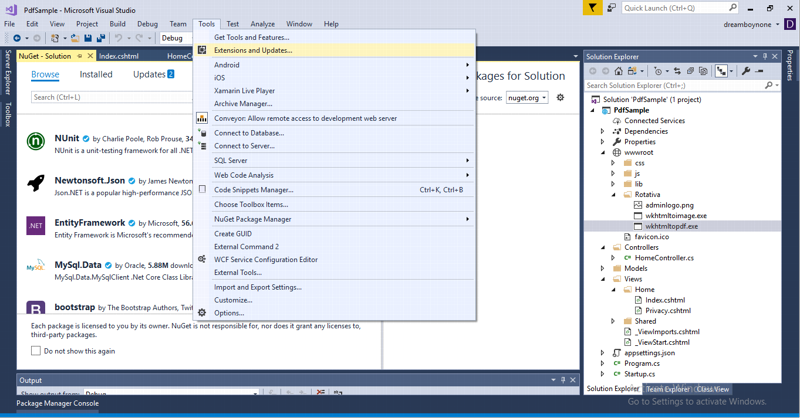
- On Extension and Updates pop up window - select on online
- Then search Conveyor by Keyoti and install it
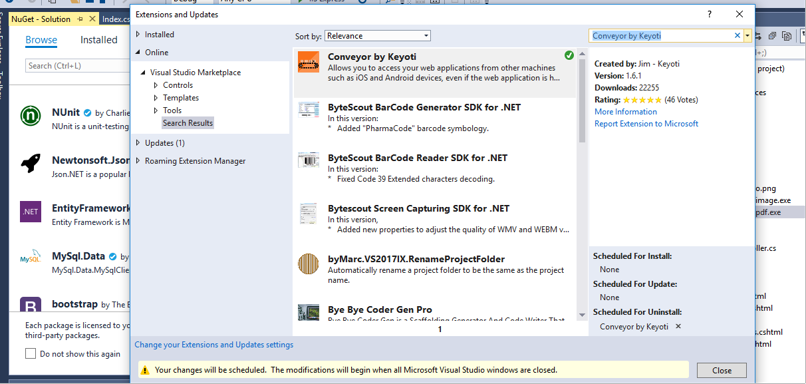
- After successful installation restart visual studio and run your project
- There you can see the pop up window showing Conveyor by Keyoti with local host address
- Now it’s time to create cloud address. To create cloud Address click on Access Over Internet Beta on pop up conveyor window as shown below:
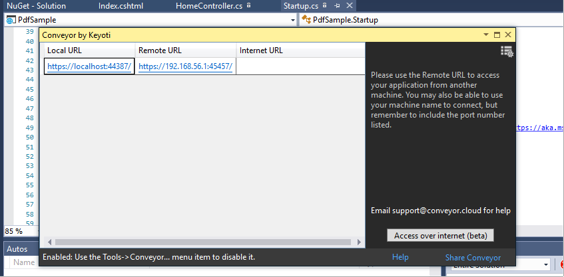
- To access remotely we need to configure firewall by creating new inbound rule
- To create inbound rule, Go to win button and search wf.msc and run it as shown below
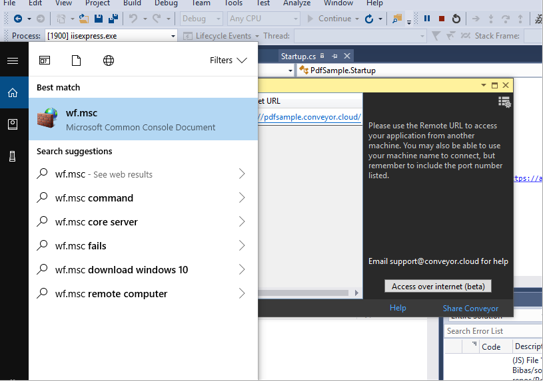
- At left hand side click on inbound rule and on right hand side click on new to create new inbound rule
- Now select Port and click on next
- Now select TCP and insert local port like 45457 and click on next as shown below:
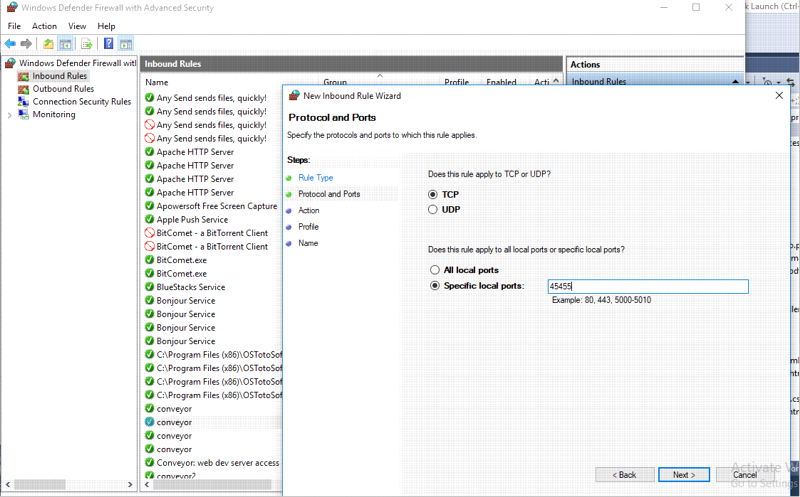
- Now choose allow connection and click next
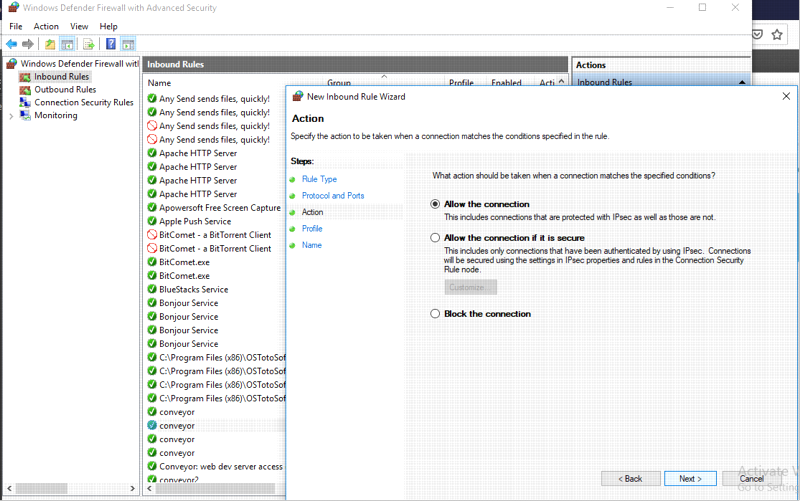
- Now unselect public and click next
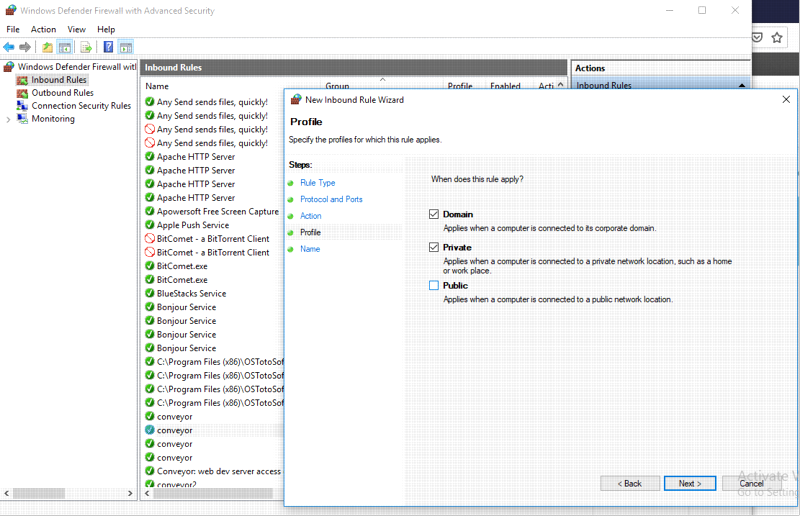
- Now add name for firewall inbound rule and click finish
- Now on visual studio conveyor pop up window click on Access Over Internet Beta again
- Now you will see login window popup and create your conveyor cloud account and login with your user credentials
- Now click on Access Over Internet Beta again
- Now you will see the new cloud url address from which you can access visual studio remotely by clicking or using that url address